Custom Fields
For content types as well as products, you can add custom fields. There is a ContentForm and ProductForm class located in the Cms/Forms directory. They are there for you to use as the need arises.
Let's say for example, you wanted to create a couple of new custom fields for products. Open the ProductForm, and you will find the buildForm method below`:
<?php
/**
* @param array|null $values Values set by a request or pulled from the database.
* @param string|null $productId The product ID to check against.
* @return Form
* @throws Exception
* @throws ContainerExceptionInterface
* @throws NotFoundExceptionInterface
* @throws ReflectionException
*/
public function buildForm(?array $values = null, ?string $productId = null): Form
{
return $this
->addDecorator(new Bootstrap(['version' => 3]));
}
We will edit the code to add a couple of new fields: SEO Description & Colors
<?php
public function buildForm(?array $values = null, ?string $productId = null): Form
{
return $this
->add(
child: 'input',
options: [
'type' => 'text',
'label' => true,
'name' => 'product_field[seo_description]',
'id' => 'seo-description',
],
attr: [
'value' => !is_null__($productId) ?
get_productmeta($productId, 'seo_description', true) :
$values['seo_description'] ?? ''
]
)
->add(
child: 'multi',
options: [
'items' => [
'blue' => 'blue',
'red' => 'red',
'green' => 'green',
'yellow' => 'yellow',
],
'label' => true,
'name' => 'product_field[color]',
'id' => 'color',
],
attr: [
'value' => !is_null__($productId) ?
get_productmeta($productId, 'color', true) :
$values['color'] ?? ''
]
)
->addDecorator(new Bootstrap(['version' => 3]));
}
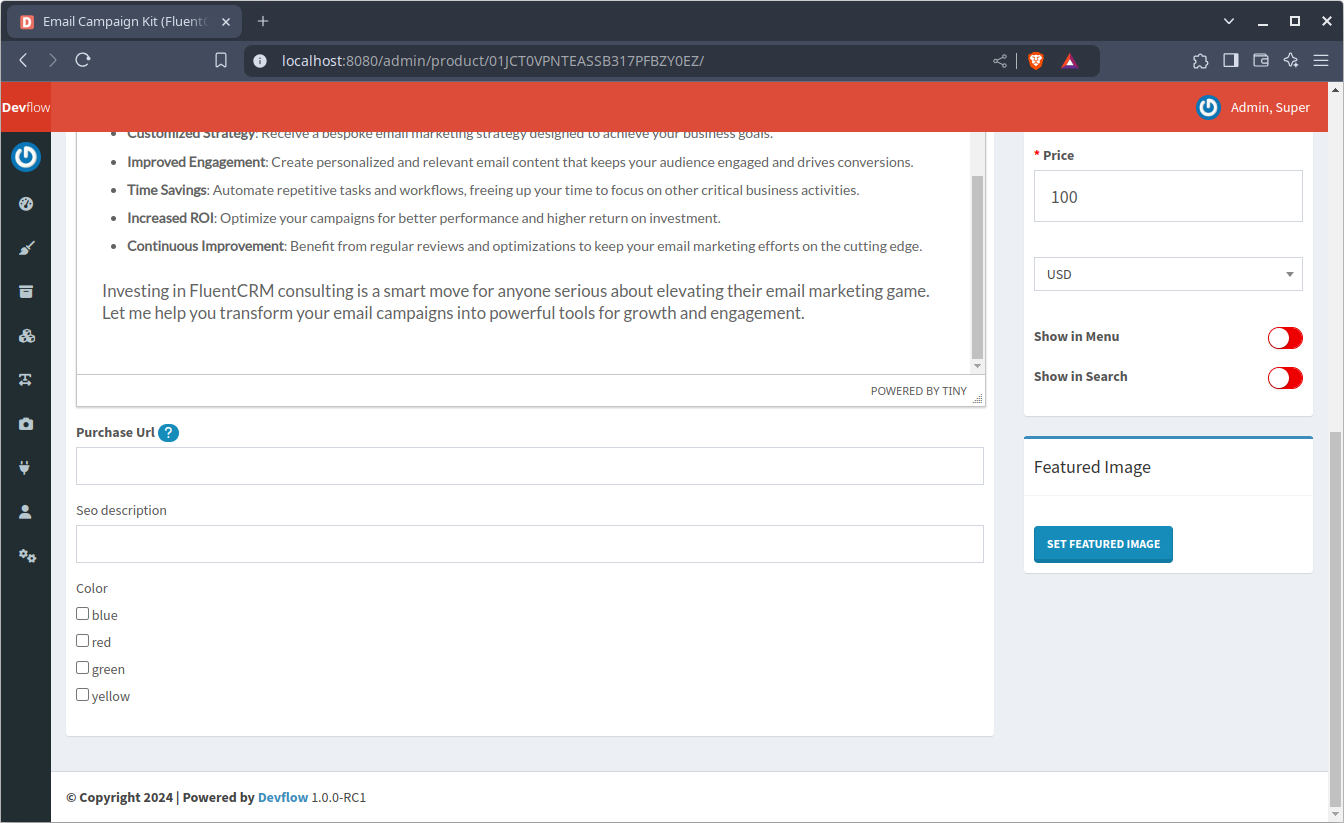
The add method is used to add new fields to our form. One thing to note, is that these are MetaData fields. Therefore, they are submitted as an array, and the field name used is product_field[], and for content types, you must use content_field[].
The first field added is a text (type) field and an html input element. id isn't necessary, label is set to true to show a label. If label is set to false or undefined, a placeholder will be used instead.
An array of form element attributes can also be passed to the attr parameter. One option is the value. As you can see, a $productId is check for null value. If it is not null, then get_productmeta will pull the value from the database or a ServerRequest value. Please note that the 3rd parameter of get_productmeta is set to true to pull a single value. If not set to true, it will pull all the meta values and return an array.
The example above shows you how to add single input fields (input) as well as multi-choice (multi) fields. Below are additional elements you can use to create custom fields:
<?php
declare(strict_types=1);
namespace Qubus\Form;
use Qubus\Form\FormBuilder\Button;
use Qubus\Form\FormBuilder\ChoiceList;
use Qubus\Form\FormBuilder\Control;
use Qubus\Form\FormBuilder\Decorator;
use Qubus\Form\FormBuilder\Decorator\Dindent;
use Qubus\Form\FormBuilder\Decorator\SimpleFilter;
use Qubus\Form\FormBuilder\Decorator\SimpleValidation;
use Qubus\Form\FormBuilder\Decorator\Tidy;
use Qubus\Form\FormBuilder\Div;
use Qubus\Form\FormBuilder\Element;
use Qubus\Form\FormBuilder\Fieldset;
use Qubus\Form\FormBuilder\Group;
use Qubus\Form\FormBuilder\Hyperlink;
use Qubus\Form\FormBuilder\Input;
use Qubus\Form\FormBuilder\Label;
use Qubus\Form\FormBuilder\Legend;
use Qubus\Form\FormBuilder\Select;
use Qubus\Form\FormBuilder\Span;
use Qubus\Form\FormBuilder\Textarea;
public static array $elements = [
'div' => [Div::class, ['tagname' => 'div']],
'form' => [Form::class],
'fieldset' => [Fieldset::class],
'group' => [Group::class],
'span' => [Span::class],
'label' => [Label::class],
'legend' => [Legend::class],
'button' => [Button::class],
'link' => [Hyperlink::class],
'choice' => [ChoiceList::class],
'multi' => [ChoiceList::class, ['multiple' => true]],
'input' => [Input::class],
'select' => [Select::class],
'textarea' => [Textarea::class],
'boolean' => [Input::class, ['type' => 'checkbox']],
'text' => [Input::class, ['type' => 'text']],
'hidden' => [Input::class, ['type' => 'hidden']],
'file' => [Input::class, ['type' => 'file']],
'color' => [Input::class, ['type' => 'color']],
'number' => [Input::class, ['type' => 'number']],
'decimal' => [Input::class, ['type' => 'text'], ['pattern' => '-?\d+(\.\d+)?']],
'range' => [Input::class, ['type' => 'range']],
'date' => [Input::class, ['type' => 'date']],
'datetime' => [Input::class, ['type' => 'datetime-local']],
'time' => [Input::class, ['type' => 'time']],
'month' => [Input::class, ['type' => 'month']],
'week' => [Input::class, ['type' => 'week']],
'url' => [Input::class, ['type' => 'url']],
'email' => [Input::class, ['type' => 'email']],
];